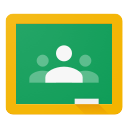 |
New Classroom Android and iOS mobile apps.
|
Dear Google Apps for Education admin,
As you may know, we recently launched a Classroom mobile app for both Android and iOS, and today, we are releasing the ability for students to view the class resource page and a few other mobile features for both Android and iOS. The Classroom app allows students to do their work anytime and anywhere and it is designed for schools with iPads or Android tablets and students' personal devices.
If your school is using managed Android tablets, iPads, or ChromeOS devices, please consider installing the Classroom app centrally, as students may not be able to install it themselves. To make sure students have a great experience using the Classroom app, be sure to install the Drive and Docs apps (Docs, Slides, and Sheets) to the devices at the same time. To learn more about our native mobile apps, please visit the Classroom Help Center.
For all the latest Classroom updates, check out the What's new in Classroom page or connect with other domain admins in the Google for Education Connect. We are continuing to innovate and add new features, so please continue encouraging your teachers and students to use the Send Feedback button in Classroom.
Thanks,
The Classroom Team
|
Saturday, February 28, 2015
New Classroom Android and iOS mobile apps.
Friday, February 27, 2015
PD Day Follow up
FOLLOWING UP:
We had a great time working with all of you on the February 19th professional development day. As a reminder, our objectives for the day were:
To take ownership of my own professional development by understanding myself as a learner and setting achievable goals.
To develop a clear understanding of the district technology initiatives including Google Apps for Education (G.A.F.E.).
These objectives are ongoing. Your teacher resource specialists are available to work with you in further exploring the concepts addressed and introduced on February 19th.
FEEDBACK
Here is some of the feedback that you shared with us:
“The time we were given to break off into different groups that wanted to focus on different parts of Google i.e. Forms, Docs, etc. The collaboration was great between people from different disciplines and content areas.”
“I appreciated the time to work with my department colleagues. When a tech staff member came to a group I was in, they shared good information and were helpful.”
“I loved getting time to work in small groups, which allowed us to really discover the different components of Google. I also liked learning about the different apps that other people shared.”
“The presentation given in the beginning was great. It gave us an idea of the expectations of utilizing the chromebook in our lessons.”
RESOURCES
Many resources that you may find helpful for your individual professional growth can be found in the shared Resources folder in Google Drive. Other resources and ideas can be found here on our WWP 1:1 Learning blog.
CONTACT US
Community Middle School
Allan Johnson
Grover Middle School
Melissa Morris
Millstone River
Laura Agnella
Village School
Stacey Lindes
Thursday, February 26, 2015
Google Docs editors URL format change
Posted: 26 Feb 2015 10:35 AM
PST
To help people use the Google Docs editors when
signed in to multiple accounts in an upcoming release, we are changing the
structure of Docs editor URLs to no longer use the format /a/DOMAIN for Google
Apps customers and to instead use a format containing /u/.All current URLs will continue to work after this change. If you click on an old URL, you will be redirected to the new structure that removes /a/DOMAIN without having to do any additional work. Note that users may still see /a/DOMAIN included in Docs editor URLs for an approximately one week-long transition period after this launch.
Why are we making this change?
Currently, when people are signed-in to multiple Google accounts and open a Docs editor file, they may be asked to select which account to use to open the file. After this change, the Docs editors will be able to select which account to use automatically by examining all logged in account sessions and choosing the first one with view access (prioritizing accounts in the same domain as the document owner) without people needing to specify.
In the future, the change will also enable us to lift the one account per domain restriction currently imposed while using the Docs editors.
Impact
We vetted this change with trusted Apps customers and partners and do not anticipate any disruptions as a result. However, to mitigate any unforeseen impact on Apps customer and partner systems and processes, we are announcing this change four weeks in advance to allow for any necessary adjustments.
Release track:
Rapid release and Scheduled release coming in 4 weeks
Wednesday, February 25, 2015
Customizable headers and footers, page numbers in Google Docs
Posted: 25 Feb 2015 10:17 AM
PST
People using Google Docs
can now use different headers and footers on the first pages of their
documents, which comes in handy for:
§ Following academic
formatting guidelines (e.g. MLA, CMS, APA)
§ Starting page numbering
on the second page
§ Making a title page
without headers or footers
After inserting a header or footer in your document you’ll see a new checkbox―just tick it and you’ll be able to set a different header and footer on the first page:
There’s also a new Insert > Page Number menu that lets you customize how and where you start your page numbers―like on the bottom of the second page, for example.
Release track:
Rapid release and Scheduled release
Custom themes, mobile app improvements for Google Classroom
Posted: 25 Feb 2015 11:22 AM
PST
Today we announced several improvements to Google Classroom. On the
web, teachers can now bring their own personal touches to Classroom by
uploading their own images to use as themes. They can add their own custom
images, or choose from our gallery of options, which has been updated with 18
new images and 30 pattern themes.For the Android and iOS Classroom apps, we added the ability for students and teachers to view the class resource page, and a few other features for both Android and iOS.
The Classroom app allows students to do their work anytime, anywhere and is designed for schools with iPads or Android tablets and students' personal devices. If you are a Google Apps for Education admin and your school is using managed Android tablets, iPads, or ChromeOS devices, please consider installing the Classroom app centrally, as students may not be able to install it themselves. To make sure students have a great experience using the Classroom app, be sure to install the Drive and Docs apps (Docs, Slides, and Sheets) to the devices at the same time.
To learn more about our native mobile apps, please visit the Classroom Help Center.
Release track:
Rapid release and Scheduled release
New views, settings and more for the Google Calendar Android app
Posted: 25 Feb 2015 01:52 PM
PST
A new version of the Google Calendar app for Android is coming to Google Play
over the next few days. Based on your feedback, we’ve made a number of
improvements―with more on the horizon:
§ See more events at a
glance with 7-day week view and pinch-to-zoom
§ Add Google Drive files
to events
§ Drive will check if all
event invitees can open them
§ New Birthday calendar
settings (coming to Calendar web next week)
§ Birthday calendar can be
hidden
§ Control whether
birthdays from Google+ are shown
§ A new option to show
week numbers in settings
§ Import .ics files sent
to you in Gmail and other apps
Release track:
Rapid release and Scheduled release
Tuesday, February 24, 2015
The Hispanic World from the Perspective of an 8th Grader ~ written by Rhounda de Windt
About the project:
The objective of this group of lessons is for students to be able to focus on several aspects of
life in Hispanic countries through the eyes of an globally aware person. By researching relevant aspects: geography, economy, government, culture and other aspects of interest and finding information they share with their classmates during a Google doc presentation. Students are applying most, if not all of the competencies to prepare them for the 21st century.
| Students searching Google Images for photos that depict life in the countries they research. |
This is a self-directed project where students are collaborating in pairs to apply their skills as literate researchers to accomplish the task. They are allowed to display limited information on the images and have to use their skills as effective communicators in the target language to share what they know about the different countries so the whole class will become more globally aware. After each presentation the students will receive feedback from their peers on use of language, content of work and presentation skills.
Using Google:
This is the 3rd year that I am requiring the students to submit projects in Google Docs. This
allows the students to work simultaneously on the same document, and me as a teacher, to preview presentations and give individual feedback. I find that the program is convenient in some aspects, such as ease of sharing and organizing the finished presentations.
In addition to being convenient during the project itself, using Google has other benefits as well. For example, the students will have these projects available to them and saved in their own Google Drive for future reference, so they can track their own progress by comparing their own level of proficiency and looking back at previous assignments.
| Students design and customize their presentations in Google Slides. |
In addition to being convenient during the project itself, using Google has other benefits as well. For example, the students will have these projects available to them and saved in their own Google Drive for future reference, so they can track their own progress by comparing their own level of proficiency and looking back at previous assignments.
Student Growth and Progress:
| Students use Google Advanced Search to find information published in the countries they research. |
Since these projects are mostly self-directed, I give advice on how to present images for better impact; how to find more relevant information; how to present more important matters first; to determine the relevance of the information they provide and of course on the use of the target language.
| Students use Google Maps to view street view images of the countries they research. |
Through their research, they learned facts and gained an appreciation for the contributions of the Hispanic countries that were researched. For example, students learned that fingerprinting, the bus, ballpoint pens, and the first artificial heart all came from Argentina. Students have also shared with me connections they are making to what they study in social studies. One student remarked that when John McCain was presented as a person born in Panama, they realized that he was able to run for president of the United States because he was born in an American zone in Panama. This represents some of the critical thinking and application of prior knowledge that this research project invoked.
Moving Forward:
Now we're going to continue to debunk stereotypes about the Hispanic world, by focusing on
| We conference throughout the project, discussing what is working well and what can be improved. |
In the first project, the students will become a famous Hispanic, researching the life and accomplishments of this person and how they have contributed to society, and present in the first person. The second project will allow the students to transfer all of this knowledge to describe a person, of any background or nationality -- even a family member, who has made a difference or is making a difference now.
~Rhounda de Windt
Spanish Teacher
Grover Middle School
Labels:
GAFE,
GMS,
presentation skills,
research skills,
social studies,
Spanish,
World Language
Wednesday, February 18, 2015
New version of the Google Docs Android app
Posted: 18 Feb 2015 11:23 AM
PST
A new version of the Google
Docs Android app is now available on Google Play. New features include:
·
Support
for selecting, cutting, copying and pasting text along with images, tables, and
charts in Office Compatibility Mode
·
Ability
to insert links in Google documents
Release track:
Rapid release and Scheduled
release
For more information:
Download the latest Google Docs app on Google Play
Thursday, February 12, 2015
Tech Tuesday: Plickers
Tech Tuesday at Millstone River School this week was on using Plickers in the classroom. Take a moment to read the flyer below and watch the Powtoon video to get an idea of how Plickers can be integrated into your classroom instruction. If you would like to give it a try, click here to go to the site and sign up!
Contact your building tech resource specialist if you would like support getting started!
Contact your building tech resource specialist if you would like support getting started!
Wednesday, February 11, 2015
A Day in the Life of 6th Grade Social Studies (Week of 2/2/15)
In 6th grade social studies classes at GMS, today's technology helps students learn about ancient civilizations.
Engaging Videos:
To augment and enhance information learned through reading materials and photographs, 6th grade social studies teachers use sources like YouTube and Discovery Education to locate and stream videos for their students. Students benefit from the added multi-sensory dimension, of seeing and hearing the concepts through live action, that the videos provide.
Whether the videos are stories narrated by experts and referring to primary sources, reenactments, or a combination, they help students reinforce understandings of what life was like in the ancient civilization as well as how actual archaeologists and historians have preserved and restored the civilizations.
The videos lend themselves well to the work the students are doing, such as identifying themes in the disappearances of some ancient civilizations. After watching video clips, students work in partnerships to collaborate and apply their understanding of cause and effect to the information they learn in the videos.
The sixth graders discuss and debate the negative consequences that the various individual events could have had on the ancient civilizations, such as how a river changing course could impact water supply and the ability to grow crops.
BrainPOP:

With each student having his or her own Chromebook in class, BrainPOP is an excellent resource for students to review and reinforce material at their own pace.
These 6th graders can log into BrainPOP and locate videos related to the topics they are studying.
Additionally, the teachers utilize the resources provided through the site to give students ideas for taking notes and comprehension questions to ensure they understand the concepts.
QR Codes:
Using the camera on the Chromebooks, 6th graders can access QR codes in the classroom. With a QR code reader installed, students can scan a QR code so that thedigital resource associated with it will pop up on their screen immediately.
Using QR codes in this way is helpful for keeping students curious about what they will encounter next during self-guided work, and gives them practice with the important digital skill that they will encounter outside of school as well.
QR codes can be generated and assigned to documents, presentations, websites, videos, and audio files.
If you'd like more information about QR codes in the classroom, check out these resources from Kathy Schrock: http://www.schrockguide.net/qr-codes-in-the-classroom.html or these from Richard Byrne: http://www.freetech4teachers.com/search/label/qr%20codes#.VM-m9GjF-So.
Electronic Resources with GAFE and SMARTBoards:

Only five months into the school year and these 6th graders are pros at navigating Google Apps for Education (GAFE). Teachers share out electronic resources in the form of Google Documents or Presentations, and students organize and refer to them in their Drive. To record homework and other reminders, students also utilize the Google Calendar.
Engaging Videos:
To augment and enhance information learned through reading materials and photographs, 6th grade social studies teachers use sources like YouTube and Discovery Education to locate and stream videos for their students. Students benefit from the added multi-sensory dimension, of seeing and hearing the concepts through live action, that the videos provide.
Whether the videos are stories narrated by experts and referring to primary sources, reenactments, or a combination, they help students reinforce understandings of what life was like in the ancient civilization as well as how actual archaeologists and historians have preserved and restored the civilizations.
The videos lend themselves well to the work the students are doing, such as identifying themes in the disappearances of some ancient civilizations. After watching video clips, students work in partnerships to collaborate and apply their understanding of cause and effect to the information they learn in the videos.
The sixth graders discuss and debate the negative consequences that the various individual events could have had on the ancient civilizations, such as how a river changing course could impact water supply and the ability to grow crops.
BrainPOP:
With each student having his or her own Chromebook in class, BrainPOP is an excellent resource for students to review and reinforce material at their own pace.
These 6th graders can log into BrainPOP and locate videos related to the topics they are studying.
Additionally, the teachers utilize the resources provided through the site to give students ideas for taking notes and comprehension questions to ensure they understand the concepts.
QR Codes:
Using the camera on the Chromebooks, 6th graders can access QR codes in the classroom. With a QR code reader installed, students can scan a QR code so that thedigital resource associated with it will pop up on their screen immediately.
Using QR codes in this way is helpful for keeping students curious about what they will encounter next during self-guided work, and gives them practice with the important digital skill that they will encounter outside of school as well.
QR codes can be generated and assigned to documents, presentations, websites, videos, and audio files.
If you'd like more information about QR codes in the classroom, check out these resources from Kathy Schrock: http://www.schrockguide.net/qr-codes-in-the-classroom.html or these from Richard Byrne: http://www.freetech4teachers.com/search/label/qr%20codes#.VM-m9GjF-So.
Electronic Resources with GAFE and SMARTBoards:
Only five months into the school year and these 6th graders are pros at navigating Google Apps for Education (GAFE). Teachers share out electronic resources in the form of Google Documents or Presentations, and students organize and refer to them in their Drive. To record homework and other reminders, students also utilize the Google Calendar.
Students are using GAFE to design and create their own projects like Facebook-inspired profile pages to further understand Chinese philosophers and text spreads like those found in National Geographic. Templates for these projects are shared with students by their teacher in either Docs or Slides.
These projects give students the opportunity to learn about the ancient civilizations and transfer learning while also exploring the creation and layout of authentic nonfiction genres.
Having a SMARTBoard in the classroom also makes it possible to create digital charts (like a KWL) during class discussions or mini-lessons which can immediately be shared with students. 6th graders eagerly volunteer to write the notes on the SMARTBoard, while the teacher circulates around the room and facilitates the discussion.
After the discussion, the teacher saves the image in the SMART Notebook software, which can be incorporated into future lessons and can be shared directly with students.
 Virtual Egypt:
Virtual Egypt:
As 6th grade students study the culture of ancient Egypt, modern technology helps bring the ideas to life.
Kinesthetic learning activities combined with the technology are great ways to make long ago and faraway concepts come alive. Students create projects, such as Egyptian cartouches, or wrapping a doll mummy after reviewing the process of mummification, that help them better understand the art and religion of the ancient civilizations they study and express their unique personalities.
Sites like Virtual Egypt make it possible for students to "take a journey back in time" through viewing maps and exploring ancient civilization ruins in 360 degree video tours.
Creating displays of student projects in the classroom and in the digital environment not only keeps these concepts familiar, but helps students to study history in terms of causes and effects.
These projects give students the opportunity to learn about the ancient civilizations and transfer learning while also exploring the creation and layout of authentic nonfiction genres.
Having a SMARTBoard in the classroom also makes it possible to create digital charts (like a KWL) during class discussions or mini-lessons which can immediately be shared with students. 6th graders eagerly volunteer to write the notes on the SMARTBoard, while the teacher circulates around the room and facilitates the discussion.
After the discussion, the teacher saves the image in the SMART Notebook software, which can be incorporated into future lessons and can be shared directly with students.
As 6th grade students study the culture of ancient Egypt, modern technology helps bring the ideas to life.
Kinesthetic learning activities combined with the technology are great ways to make long ago and faraway concepts come alive. Students create projects, such as Egyptian cartouches, or wrapping a doll mummy after reviewing the process of mummification, that help them better understand the art and religion of the ancient civilizations they study and express their unique personalities.
Sites like Virtual Egypt make it possible for students to "take a journey back in time" through viewing maps and exploring ancient civilization ruins in 360 degree video tours.
Creating displays of student projects in the classroom and in the digital environment not only keeps these concepts familiar, but helps students to study history in terms of causes and effects.
Labels:
1:1,
6th grade,
Chromebooks,
CMS,
GAFE,
GMS,
social studies
Friday, February 6, 2015
(CMS/GMS) Update for Week of 2/2/15
Subscribe to our blog!
If you arrived at this blog post today via a link we sent to you through email, please take a second to subscribe to the blog itself. Our entire team regularly posts great content to this blog, and by subscribing you will receive digest emails that include all of the posts.
Bloggers Wanted!
Have an idea or resource you'd like to share out? Why not write a post for our blog?
Twitter
More and more WWP educators are joining Twitter and tweeting out great resources and ideas with the hashtag: #wwprsd.
If you aren't already on Twitter, let us know and we can help you get started. For resources to help you get started on Twitter, click here.
Teacher Dashboard Update
Hapara's Teacher Dashboard will be updated by the end of March. The update will include a new look to the interface as well as some added features. You can switch over to the updated version now to try it out. If you would like support while you get used to the new updates, please let one of us know and we will set up a time to go over it with you.
Wireless Report
Keep an eye out for a wireless report that will be sent out to you soon. In order to complete the report, all teachers with students using iPads or Chromebooks in the classroom will fill out a simple form for one week indicating if there are any issues with connectivity. This data collected from all impacted buildings will help resolve any issues with connectivity. If you have any questions about the report, please ask us.
Have a great weekend!
~Allan and Melissa
If you arrived at this blog post today via a link we sent to you through email, please take a second to subscribe to the blog itself. Our entire team regularly posts great content to this blog, and by subscribing you will receive digest emails that include all of the posts.
Bloggers Wanted!
Have an idea or resource you'd like to share out? Why not write a post for our blog?
More and more WWP educators are joining Twitter and tweeting out great resources and ideas with the hashtag: #wwprsd.
If you aren't already on Twitter, let us know and we can help you get started. For resources to help you get started on Twitter, click here.
Teacher Dashboard Update
Hapara's Teacher Dashboard will be updated by the end of March. The update will include a new look to the interface as well as some added features. You can switch over to the updated version now to try it out. If you would like support while you get used to the new updates, please let one of us know and we will set up a time to go over it with you.
Wireless Report
Keep an eye out for a wireless report that will be sent out to you soon. In order to complete the report, all teachers with students using iPads or Chromebooks in the classroom will fill out a simple form for one week indicating if there are any issues with connectivity. This data collected from all impacted buildings will help resolve any issues with connectivity. If you have any questions about the report, please ask us.
Have a great weekend!
~Allan and Melissa
Seesaw Your Way to a Free Friday 'App'etizer

- Students Can Build Digital Portfolios with Seesaw for iPad
- Capture Student Work with Seesaw - The Learning Journal
- Seesaw Journal: A Tool for English Language Learners
This is a must checkout app! If you would like any assistance with setting this up or discuss how to implement this in your classroom please let me know. What's also nice is, two days after I setup a test account I received an email from the app's company 'checking in' with links to resources:
Thanks again for signing up for Seesaw. We know it can be hard to get started with a new app, so we’ve compiled a few tips from other Seesaw teachers to get you going.
1. Get Your Class Ready: Add your students and choose whether or not you want to customize profile photos or use the built-in icons. Click here for help managing your class list.2. Print Your Class Handout: Your classroom QR code is the “key” your students will use to access your Seesaw class. Print out this handout and post it in your classroom where students will use Seesaw. We emailed you this handout when you signed up or you can get it on the Seesaw website.3. Test Seesaw on Your Network: If your school has any network filters in place, have your tech team whitelist *.seesaw.me so that Seesaw is fully functional. If you can sign-in as a teacher or student and add an item, you are good to go!
Have questions? We're here to help! We're available by email or Google Hangouts to answer questions and help you get started.
—The Seesaw Team
PS: Check out the Seesaw Help Center for more getting started tips, teacher resources & activity ideas.
Subscribe to:
Posts (Atom)