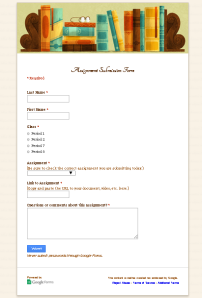We're back from camp!
On Saturday, we attended EdcampNJ at Linwood Middle School with well over 400 other educators.
 |
| Educators gathered together at Linwood Middle School for the 2014 EdcampNJ Smackdown. |
This saturday was Laura's first Edcamp! She started out the day participating in the live Twitter #satchat.
After #satchat, Laura chose to attend the session about connecting students to the world through mystery location calls using either Skype or Hangouts. She found a lot of great ideas here for using Google hangouts in the classroom including creating live shows to broadcast and connecting with other teachers and students around the world. She also attended a session on Google Docs and PARCC which shared some ideas for getting the students ready for the upcoming assessments. For her final session, Laura chose to attend a discussion focusing on how to make technology integration more meaningful in the 1:1 classroom setting.
STACEY (@iruntech)
Stacey, a four-time veteran Edcamp-er, volunteered to help manage the session board. Not yet ready to present in front of a group of complete stranger, she and a team of other educators started out with a completely blank board and helped find spaces and resources for all of the educators interested in presenting throughout the day.
 |
| Stacey helping educators build the session board. |
Stacey's second session covered the hot topic...STEAM. Here, Sandra Wozniak (@sanwoz) answered lots of participant questions about Science, Technology, Engineering, Art and Math. G&T teachers and teachers from STEAM academies shared ideas about problem based learning, rubrics and project planning. Sandra shared myriad resources via her live journal.
Stacey's second half of the day centered around social media savviness (keeping your private life private in the very public world of social media) and content creation v. curating. Stacey visited with Superintendent, Jay Eitner (@iSuperEit), during session three to learn how to safe-guard against the many pitfalls of having a social media account (twitter, facebook, instagram, etc) as a teacher. Her favorite quote from the session was tweeted out: "The internet is like toothpaste, once it's out, it's out!" Jay shared anecdotal accounts of social media gone wrong in public education. For more information on how to lock down your accounts check out Jay's presentation and the back channel for more information! You can also check out the back channel to his first session, The Dirty 30: Thirty Apps for Your Classrooms, Schools and Districts.
For the final session of the day, Stacey visited podcaster, Chris Nesi (@mrnesi). During his session Chris held an informal discussion (very Edcamp) about moving from content curation (retweeting, pinning, blog reading, etc) to creation (podcasting and blogging). Chris's message was loud and clear, share your message with the world! He offered practical advice on where to start and offered himself as a resource and guide. I recommend you check out his website and podcast, The House of #Edtech. I will be writing a review of that podcast soon.
The day concluded with a Smackdown where participants shared their favorite apps and web content.
DAN (@Gallagher_Tech) & MELISSA (@mmorriswrite)
Dan and Melissa, also Edcamp veterans, both led sessions.
Dan's session was about using ThingLink in the classroom. Teachers attending got a basic overview of ThingLink and saw many clever examples of how students are making multi-media projects and presentations. After the demonstrations, everyone had the opportunity to get started creating their own ThingLinks!
 |
| Dan's session "Let's Talk ThingLink" up on the packed session board. |
Dan also attended a session titled 'Velcro: Making $@!* Stick' which discussed methods on how to engage students. Two examples shared, one British Literature high school teacher raps on characters from major works. A health teacher has students get up and act out the digestive system. If you've read to this point, you need a "brain break" (http://teachtrainlove.com/20-brain-break-clips-fight-the-fidgeting/) Dan also attended Melissa's inspiring session on...
Melissa's session was a discussion about innovative thinking and practices. Attendees were pushed outside of their comfort zones and challenged to use vocabulary that fosters innovation. Educators shared their reasons for wanting to be more innovative and ways that innovative thinking will help their instruction and professional growth. An example of the magic of innovative thinking was when we were able to turn a paperclip into an umbrella.
Melissa also attended a session about how leadership, mentorships, and professional development are connected. The session was led by Art Laflamme who calls himself an "Army guy, parent, educator but not teacher, asker of questions, driver of fast cars." While most of those in attendance were K-12 educators and administrators, Arts perspectives and experiences -- as well as those from a few in other fields -- fostered a lively discussion. Ideas were shared about helping all involved see the value of these processes and become truly invested.
Later in the day, Melissa attended a session on defining our own professional development realities with school administrators Brad Currie (@bradmcurrie), Stephen P. Santilli (@SPSantilli), and Spike C. Cook (@DrSpikeCook).
A highlight of the day for Melissa was attending a session led by one of her teammates. Dan's amazing session on ThingLink got participants talking about existing projects and new ones that would allow their students to design and develop multi-media, interactive projects and presentations. It was exciting to see educators from all grade levels discussing how ThingLink and Dan's examples could work for their individual students.
 |
| Educators getting together on a Saturday morning to share ideas and practices that will strengthen leadership, mentorships, and professional development. |
We had a great time. We all connected with educators from many different states and districts, including Paula Naugle (@plnaugle) who came to EdcampNJ all the way from Louisiana!
For a complete list of topics and back channels, check out the schedule for the day. We hope you will join us next time!
 |
| The fun EdcampNJ photo booth! |
~Technology Resource Team