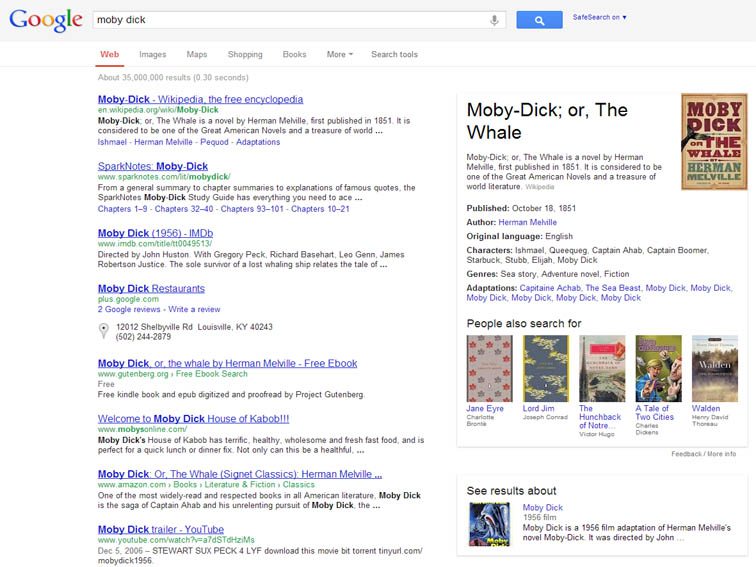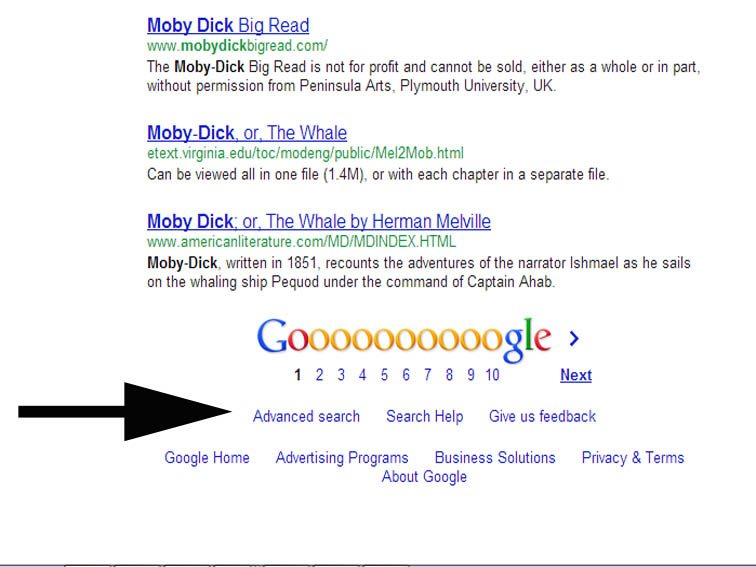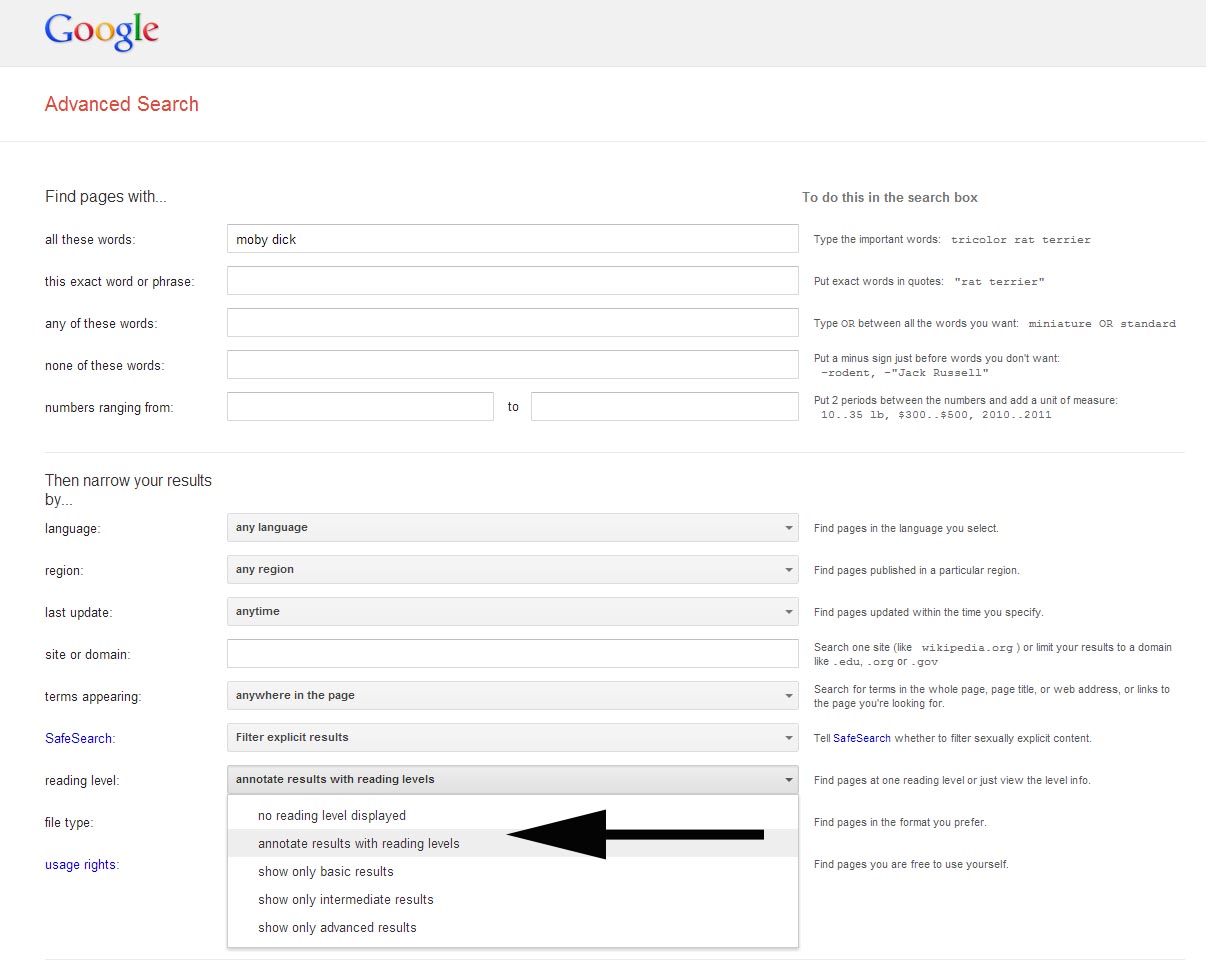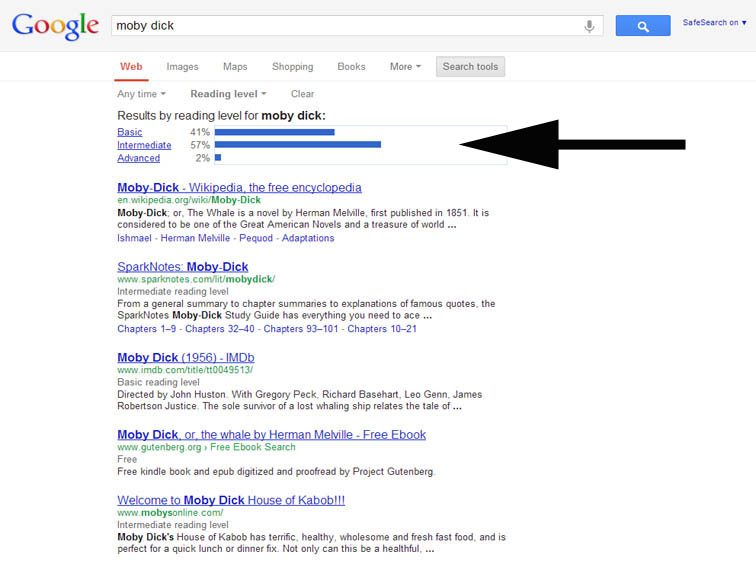We started out our morning with a discussion about this practice as a form of professional development and how powerful it is to step outside of our own classrooms, content areas, and grade levels. There is so much we can learn from one another! Then, Laura Agnella shared some of the technology resources that the 5th grade teachers are working with and we discussed how they could be incorporated at the high school level. Then, we went off and visited the classrooms to see the students in action. It was a very productive and inspiring day for all of us!
Thank you again to all of the Millstone River teachers who opened up their classes and invited us in.
Here are some of the day's takeaways:
____________________________
My decision to participate was
based on my desire to visit the elementary schools and get a taste of what my
students in the Youth Teaching Youth program experience during their field
placements. I entered Millstone River with that thought in mind; however
I gained so much more. I left the building inspired, motivated,
encouraged, and actually more relaxed, particularly regarding technology and
the use of it in the classroom. Not only was there an informative Google
“workshop” in the Library at the start of the day, in each classroom visited
the students were actively involved and then willing to explain to their
guests how their devices are used for various educational purposes. Their
enthusiasm was exciting and contagious! I am grateful to have had the
opportunity to be a part of this experience and extend my thanks to the teachers
and students at Millstone who so graciously opened their classrooms to visitors
that day and the colleagues who designed it to be such a rewarding day.
(Dawn Bozian, Life Skills, HSS)
____________________________
Entering
someone else’s world (classroom) opens up a whole new set of possibilities for
my world (class). You are exposed to new ideas and concepts that
Pinterest just can’t capture. You also get to see how these pedagogical
approaches impact both student and teacher alike. Visiting other people's
classes (especially different grades and subjects) should be required PD hours
for every teacher.
Seeing
the foundations of technology literacy in our students is an amazing process.
The ease with which students are able to interact with both the
technology and each other is a sight to see. Neither exists without the
other. Incorporating technology at such a young age is always a concern.
Will they interact with the technology but lose the ability to interact
with one another? Do they have too much access to information that we
needs to be filtered? And the list goes on. A brief trip to the
elementary school quickly alleviates those concerns. The technology is
woven into all aspects of the classroom and gives students the autonomy to use
the technology when they feel it is appropriate, but not to limit them when
they feel other methods will be more effective. I hope that all classes
are using technology as effectively as the ones that I witnessed on my recent
visit.
(Bob Corriveau, Science, HSN)
____________________________
At the end of our morning "Tech Share" before our classroom visits, Melissa and Laura told us that they hoped we'd have a productive day. My day was already productive because of the thoughtful presentation Laura prepared for us on technology resources. In addition, the benefits of visiting other classrooms are many. . . from observing how other teachers utilize technology and motivate their students to making connections with colleagues that extend beyond grade level and discipline area. Other than what I learned during the brief morning I spent at Millstone, I now also have colleagues that have offered to share further insight and resources. I welcome more opportunities like this one, and am happy to open my classroom as well.
(Beth Pandolpho, Language Arts, HSS)
____________________________
I would definitely sign up for this professional development again! A big thank goes out to the MRS staff that allowed us to come into their classrooms!
(Christine Fityere, Special Services, CMS and HSN)